Introduction
VIGAD is an innovative application designed to provide a seamless experience for tracking and analyzing visual game data. Whether you’re an avid gamer or a game developer, VIGAD offers valuable insights and tools to enhance your gaming experience. In this blog post, we will walk you through the installation process for VIGAD on various operating systems.
- Download the Installation File:
To begin the installation process, head over to the VIGAD GitHub repository. Once there, navigate to the „Releases“ section. You’ll find a list of available releases, each offering installation files for different operating systems. - Choose the Appropriate File for Your Operating System:
Select the release that matches your operating system. VIGAD provides installation files in three formats: .exe for Windows, .dmg for macOS, and .AppImage for Linux. Click on the respective file format for your system, and the download will begin automatically. - Security Warning:
After the download is complete, you may encounter a security warning from your operating system indicating that the source of the application is not trusted. This is a standard precautionary message. Rest assured that VIGAD’s code is open source and can be reviewed on the official GitHub repository. If you have any concerns, you can inspect the code yourself or message us. - Execute the Installation File:
Locate the downloaded installation file on your system and double-click it to execute it. The specific steps may vary slightly depending on your operating system.
- Windows: Run the .exe file and follow the on-screen prompts to install VIGAD. You may be asked to grant permissions during the installation process.
- MacOS: Open the .dmg file, and a window will appear with the VIGAD application icon. Drag the application icon into the Applications folder to install VIGAD.
- Linux: Execute the .AppImage file by double-clicking it. You may need to make the file executable by right-clicking on it, selecting „Properties,“ navigating to the „Permissions“ tab, and enabling the „Allow executing file as program“ option. Follow the on-screen instructions to complete the installation.
Completion and Accessibility
Once the installation process is finished, VIGAD will be installed on your system. You can either search for VIGAD in your system’s application launcher or navigate to the installed location manually and start the application as any other application.
Conclusion
Congratulations! You have successfully installed VIGAD, the ultimate visual game data companion, on your operating system. With its powerful features and intuitive interface, VIGAD will revolutionize the way you track and analyze visual game data. Enhance your gaming experience and dive into the world of data-driven insights with VIGAD. If you encounter any issues or have further questions, feel free to explore the extensive documentation provided on the VIGAD GitHub repository or seek assistance from the vibrant VIGAD team. Enjoy gaming like never before!
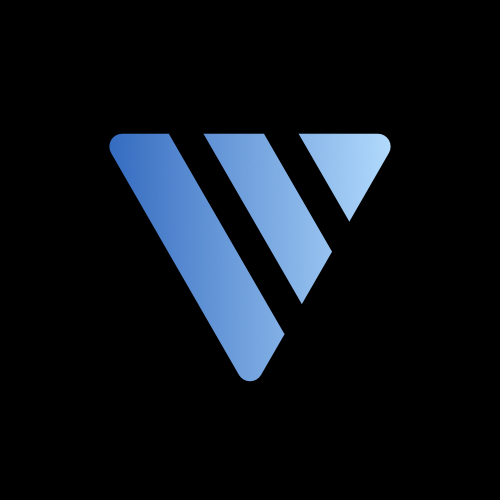
Eine Antwort zu “19. A Step-by-Step Guide to Installing VIGAD: Your Visual Game Data Companion”
hey DD here,
your installation instructions work great, the only issue was that I couldn’t execute the .exe directly out of chrome but had to navigate to the file in the file explorer.
Apart from that, it was a simple and fast installation, props for that
much love ❤
Don't Let You Die (DD)
LikeLike